NOLAN: Hello and welcome to another episode of Easy Peasy Video School. We’ve got Jamie here. This is our second week doing it this way. And of course, we have our little hiccups here and there. But I would say from last week’s experience, we had some things to learn, but it turned out pretty good. If you haven’t joined our free private Facebook group, go to Facebook and search for easy peasy video school. Look for the private group. This is where you can have access to the live streams where if you have any questions or comments that you can throw them in the chat live and we’ll go through them through our episode.
Anyways, we’re talking about adding graphics to your videos, which we’ve had several questions in the past from our members talking about graphics as it is really an important thing. I think for a lot of people who are creating video, it does make a difference as far as like the look and feel of a video where it makes it look just more clean and crisp and interesting and stuff like that. But it’s also very intimidating because graphics and stuff, oh, that’s scary. And we don’t necessarily just know how to add graphics to video.
So I know it can be super intimidating the thought of doing it, but it can there’s, there’s ways to make it where it’s easy. There’s some basic rules of thumb that will help take a lot of the guesswork out of it. So that’s what we’re going to be going over today. So let’s go ahead and get into this. Why should why would you want to add graphics to your videos? What are some of the benefits of adding graphics too to your videos?
JAMIE: I think having graphics makes it look more professional and you can use graphics to to tell things that you don’t want to you don’t want to waste time on. Like this isn’t wasting time. You don’t want to introduce each speaker by name and title and organization. So when you put it in a graphic, then you don’t have to use time on that. They can just see it on there and you can leave it on for a lot longer than if you just said it out loud.
And it makes it more interesting to look at. Episode 13 (easypeasyvideoschool.com/13) goes over font choices and color choices. So all of that same stuff applies here. So like some people might get excited like, ooh, fonts and they’ll use like, like a really fun looking font with like the outline and like just go a little nuts and then that’s when it starts to look unprofessional. So you want to have a professional look to your graphics.
NOLAN: And I think for many videos, when you see graphics added that almost has this feel and appeal of like, oh, this is like a legit video versus if there’s no graphics, it’s like, oh, like anybody could have shot that and made that. So it’s, it’s these are little sometimes subtle things that you don’t even consciously know as you’re watching it.
Like what, what the differences between, say, an amateur versus a professional looking video. But because we’re so trained to see it, you just know something’s off if it’s missing or not done well.
Okay. So as far as different ways that you can add graphics, as Jamie had mentioned, like putting the names and stuff like that, but there’s tons of different types of graphics or ways you can use graphics. So we thought we just run down a few of them that might be relevant to to you guys. So first of all, what is an opening card?
JAMIE: So just I just have to say this. The word card is not like in actual, like video terminology, like if you went to if you hired a professional videographer and you asked for an open card, they might not know what you’re talking about. We just use that term because that’s what all our clients say. So they know what it is. I don’t actually know why they call it that.
NOLAN: I think it’s because a lot of our nonprofits use like PowerPoint presentations and stuff and so they’re used to, even though it’s technically video, I guess they have these like slides or cards in the beginning of their presentation. So that’s what I think.
JAMIE: But everybody uses it anyway. So so for the opening card, you generally want it to be something fast because people what if they’re scrolling their feed? If this is for social media, they’re scrolling their feed. You don’t want to have the opening card on for a long time. So under 30 seconds is good. And if it’s just like the logo, your logo or like some kind of text that says what the video is.
But I think the most important thing is try to keep it fast. Like some people will try to put a ton of information on there, like this is the logo, your address, like the speakers names, speakers, organizations, like nobody’s going to want to stick around and watch that video.
NOLAN: So in your opinion, what is the best or what are ideal reasons why you would want to add an opening card for a video? Because we’re not saying that every video should have an opening card. So what would be an ideal reason why you would use it?
JAMIE: Personally, I don’t like them. I’d rather just not have it and just get into the video because then you have a better chance of catching somebody on the feed who who is scrolling. But a lot of a lot of organizations insist on it because they want to have the branding up top.
NOLAN: And branding meaning like having their logo. So it’s like the first thing you see is like, Oh, this is company X and it’s like, okay, now we’ve got, you know, established who we are. But to Jamie’s point, when you’re dealing with the quick short attention spans of viewers, they always say that you got 3 seconds to catch their attention.
If you spend the first 3 seconds with just their logo or opening graphic or the opening card, and it doesn’t resonate with them, then you lost them.
But that’s good to know because again, for some people it’s, it’s important and it’s necessary and, and sometimes it looks really cool, you know, it’s like, yeah, so we’re not saying like, don’t do it this just that I think up to your it’s.
JAMIE: Not super necessary.
NOLAN: Yeah. Okay. The next thing then we have the opening card. What about the end card. What is it. End card. And what would you put in there.
JAMIE: The ending, usually your logo and maybe website, maybe call to action. All of those things would be determine by what your actual court action is and where the video is going. So if you’re showing it on your website, you don’t need the website on the video or like you don’t need to put like your address and all of that.
People are used to putting all that information on there because videos were going on TV, so you needed a lot of contact information. So like your phone number and all of that. But if you think about how your video is going to be used, people are already able to just click on a thing and get all that information.
So think about your most important thing that you would want people to come out with. And then the other thing to think about, if you’re having your video on YouTube, YouTube will allow you to have 20 seconds up to 20 seconds for end cards, and that is their actual term for it and cards. And that’s where you can put up like a graph, a little circle button thing to subscribe to your channel or a suggested videos for them to watch.
So it’s just additional ways to keep the viewer on your channel. So I like to put a graphic up there at the end so that it’s not covering. Like if we put it on this where we’re talking, the two things would go over our faces. So if you have an card that’s 20 seconds, you can use YouTube’s end cards.
NOLAN: So now that we got cards that earlier, we kind of mentioned like if you have a name of the speaker up on the screen, so that’s what we call supers. Now these are terms that we use a lot and we’re not saying that you got to use them, but this is the ones that that we use.
JAMIE: So I think it’s good to know because if you’re communicating, if you eventually are working with a professional, then if you use these terms, then you’ll be on the same page.
NOLAN: Yeah, but a lot of our nonprofit clients, every time I say these terms, they’re like, I don’t know what you mean and I have to try to explain it. And he is long, but this is this. When you have the names on the bottom, it’s superimposed.
JAMIE: That’s what it’s like. It’s a super.
NOLAN: So the term for it is supers. So what is I mean, we already said what the super czar, but what kind of tips or things would you have to say about that? Like, when would you use a super? Why?
JAMIE: I think most times when you have somebody speaking, you have you would like be good to put a super up. So the super is usually the name, first name, last name, their letters at the end. If if that’s if they have letters at the end and the position and company. But all of that is I mean, that’s just in general, it doesn’t really you can decide what you want to do and you just put it up to identify the speaker.
NOLAN: I think this one is important because like when I’m watching say like a documentary or something like that, sometimes I’ll put up the names and things like that when we first see them on screen. And then I got it takes away a lot of the guessing, like, who is this? What, what? You know, what’s their relevance to this video I’m watching?
When I don’t see those, I get distracted pretty easily because I’m just constantly wondering, like trying to fit the pieces. Like, Okay, I hear what they’re saying, but what is their position or what is their relevance to, to this story? And I, I don’t fully pay attention because I’m trying to figure out, you know, the math equation of like, who is this and why are they here and what’s their what’s the point of this all?
So that’s always good to help anything that you want to say as far as like creating these or it’s just this is just more to explain, you know.
JAMIE: What do you mean creating it?
NOLAN: So when we’re saying like, oh, there, there are supers, that’s a type of graphic. Do we would you would you want them to know like how it’s formatted or anything like that, like the ideal position, like bottom left or bottom right? Or do you want to have a little logo next to the name or anything like that?
JAMIE: All of that stuff is optional. Like it. It all depends on whoever is doing it. Their, their design, what they want for the esthetic, you can put it anywhere like it used to always just be on the lower that part of the screen where my fingers are now. It used to always just be there.
NOLAN: The bottom left.
JAMIE: And that’s like how they do it on the news. So it’s left justified and with like two lines and the top line is one color and the bottom line is another color. And but now you just kind of kind of up to you, like, it’s good to follow your branding.
NOLAN: Hmm. That’s a good point. Yeah, we’ve done something where it’s kind of floating like.
JAMIE: Yeah, sometimes I just put it anywhere. Yeah. Especially if, like, if like I don’t want to have a solid background and then the people’s shirts are like all different. It might be easier to read over a part of the wall, so it just. Just depends on how the person wants to do it.
NOLAN: Mm hmm. Okay. What about the next thing is this is my favorite term. A bug be you g what is a.
JAMIE: Bug is that I don’t think it’s an acronym for anything that’s that’s another term that people don’t normally use but it’s just the the logo usually the logo of the event or the organization and it’s just on screen the whole time. Usually it’s white and opacity is like it’s transparent, semi-transparent.
NOLAN: So why is that? Why would it not just be like your full color logo on the screen?
JAMIE: White is easier to see on a variety of backgrounds and period.
NOLAN: And why would you want to have a bug on the screen? Because basically you’re saying that the logo, whatever the image or logo is, that the bug is that you leave it up there throughout the entirety of the video, correct?
JAMIE: It’s just for branding.
NOLAN: So that no matter what part of the video, the person is watching as they slip through or if they catch it midway, then they they automatically know like, oh, this is yeah, x, y, z, organizations video.
JAMIE: This is super popular like in the nineties and early 2000s like every commercial, they would have a bug on it, but I don’t see it as much now I think. I think because it’s online. So like when they’re watching your video and your name is already above the video and below it, like it’s not as necessary now. So but some people still like to do it.
NOLAN: What? So we have some reasons why it would be beneficial. But is there any negative, like reasons why it could be a problem? My only guess is like if it’s distracting.
JAMIE: Like, yeah, covers a logo, doesn’t work small then I wouldn’t put it on because it’ll just look weird.
NOLAN: Like, like if there’s find the font and it’s illegible. Yeah. Then sometimes we’ve seen it. It just looks like a little tiny blob.
JAMIE: Yeah. Or if it has a lot of, if it’s a picture, but it’s like a lot of fine lines and it’s super detailed and it’s not going to translate well on a, in a tiny part of the screen.
NOLAN: Yeah. Okay. We’re going to get off of my favorite term onto, you know, using text. We’re talking about how you can Jamie earlier mentioned about how sometimes text is good for when you can say things that you don’t want to have to have it verbally said and just, you know, cut some of the time down. So what what is an example of when using text aside from just like describing their name and introducing the person, how else can you use text in video?
JAMIE: I think this is very new to me, but like when they put up like a fast texting, that’s like here’s my point, here’s my other point like that. But I think you can stylize it to make it not so obnoxious looking but or like bullets on the screen that that’s like outlining your point as if you have a slide deck.
NOLAN: But yeah. Or then sometimes too. Like even if you’re talking about like facts, especially, you know, data, you know, rather than just only hearing like 75% of it, I do this. You can also emphasize that point with the visual of the data point on there, too. And then another way could be to to replace narration like a lot of our clients are always saying, oh, maybe we’ll just do a voiceover, but as a professional voice actor, that is really difficult.
One, to find a talent that can do the narration in a.
JAMIE: Sound like a robot. Yeah, a scared robot.
NOLAN: And in an engaging way to that, you probably would want to or have to hire a professional, which for this purpose we’re talking about like low, low budget. Right. And then to, you know, it adds more to your production. Like you got to set up, you know, recording time and make sure that it’s quiet and edit the volumes and all that stuff is just way more work when instead you could just replace the narration with text.
NOLAN: Narration, right. Anything that you want. There’s some maybe some tips about that because I know that there’s been times when I’ve seen narration text done poorly and it’s distracting or difficult.
JAMIE: Trim it down as much as possible. Like don’t be wordy, make it just like like headings. Like, don’t treat it like a paragraph. Treat it like headings. So short sentences, yeah. You don’t need like a lot of adjectives because that’s hopefully the job that your video will be doing that, that the images are doing the job of the additive. So just keep, keep your points tight.
NOLAN: Yeah, we’ve seen sometimes when people write narration as if it’s like a book, you know. Yeah. Like a chapter in a book. And the whole page is just words. And I think especially for the younger generation, that would be a real turnoff for me. It would be as soon as I see I have to do that much work and have to read that much.
JAMIE: It only works for Star Wars.
NOLAN: And even at that they get moves so fast and the like. And for the longest time I didn’t quite understand all of what was being said. I just kind of got glimpses of it. And now after watching some of it, it’s like, Oh, okay, that’s what they’re talking about. So speaking of text, another thing that we want you to make sure of is when you’re using text in your videos to make sure that your text is legible.
That’s something that we kind of touched on a little bit as far as font choices and whatnot. But, you know, talk a little bit more about making sure your text is legible on video.
JAMIE: Other than the font choice.
NOLAN: Yeah. Or as far as like the colors and using shadows and all like, oh.
JAMIE: We talked about shadows and other shadows I think is kind of outdated. Like the drop shadows, you can do it. There’s a way to make it more subtle. Like before, people would just do a black like 50% opacity shadow on the text and that’s like just what everything look like. But I think shadows are a lot more subtle now, so if you have to use it, it’s going to get way too technical.
NOLAN: That’s okay. We’re halfway there.
JAMIE: This from my old coworker, if you’re doing like like a drop shadow and then it’s like unlike a blue sky. If you did a regular standard black drop shadow on a blue sky, you’re really going to notice it if you use the eyedropper, the color picker, and then pick one of the blues from the blue sky and then in the color thing, bring it down a lot so that it’s like a darker so it’s it’s like a dark gray, but it’s tinted blue.
It’ll look a lot more natural and then play with the opacity and all those other settings to try to make it look as subtle as possible while still making it more legible.
NOLAN: Yeah. And although that was really technical and stuff, the point of it is, is sometimes people will just put texts straight onto the video, but there’s, you know, lots of colors. The image since video is constantly changing and stuff. And so it’s hard to just see a single color font without any kind of background to keep the background consistent.
So what to Jamie’s point, that’s something that you can do to make it more legible. And then anything that you want to explain as far as other points or suggestions for how to make text legible. So we already talked about the right choice, making sure it’s legible. It’s not like really frilly and thin lines and stuff like that.
We talked about backgrounds to keep the opacity or whatever. These are all I just threw out words, guys, don’t be intimidated. I actually don’t know some of the meanings of them. I just say it to sound, to sound smart.
JAMIE: So when I’m designing a super, I feel like supers are the hardest thing because they’re the smallest and and they go in the most places and it has the most information in it usually. So I’ll take a screenshot of the video where it looks the hardest to see what the super is going to be, the hardest to see.
That’s going to be when there’s the most color. Like if the person’s wearing something with a print like it.
NOLAN: Like a flower, like a shirt or something.
JAMIE: Yeah, like a jams shirt. That would be hard. So I’ll take a screenshot of that and then put it into my graphics program and then design a super over that and try to make it legible there. And then take take that super and then put it onto all the different video sections where I’m going to have to put supers.
So say there’s like eight speakers. I would put that super on all eight people to make sure that it’s legible before I make all eight supers, because I don’t want to pick a design, make all eight supers with it, and then go in the video and find out that it doesn’t work on three of the people. And then I got to redesign all of it.
NOLAN: So I wish I had like a graphic and sound effect that I could hit the button and go pro tip because that is like that’s such a great hack as far as name hack. And again, I’m using terms wrong, but that’s such a great tip because I would have been the type that just design stuff and go through the whole process until finding out the and that, oh shoot, it doesn’t work on some of these.
Now I got to redo the whole thing. It’s such a waste of time.
JAMIE: I only know this because I’ve done that. Yeah, I’ve made like 15 supers and then found out that the design doesn’t work and then like, oh, it’s so annoying. And also use the super are used when you’re making your demo version. Use the longest name, longest, the longest company name. So everything is the longest that it’s going to have to be.
So because going shorter is fine. Going longer is going to screw you up.
NOLAN: All right. And sticking back with, you know, using text as narration on on the video. And we’re using the Star Wars analogy. T To that point, going back a little bit, this just popped in. You want to make sure that the the narration is up long enough for someone to be able to read it. Yeah. And one of the easiest ways to do that is for you to read it out loud.
As the video is playing, most people read it in their head and you can read in your head a lot faster than if you were to read it out loud. Yeah, and that’s to read it out loud is more fair comparison to people. Your audience, which has a variety of reading skill levels, right?
Because I think that’s the most frustrating part is if you’re reading at a comfortable pace and then the words disappear off the screen like, hey, I wasn’t finished reading it. Right. Yeah, I think especially to an beginner editors, they want to read it as fast as they can get to the next part of the video. And that’s not the best thing.
JAMIE: For a slow reader. And so I thought that if I read it in my head, it’s fine. But it’s still a difference when I say it out loud versus reading it in my head. So doing it out loud is super important.
NOLAN: And you also want to be cognizant. Is it cognizant of your of the older audience to a lot of older audiences tend to take their time reading so you don’t want to make the viewing experience frustrating for them.
JAMIE: We’ve gotten this feedback, even reading it out loud and adding a few bits on and it was still too fast.
NOLAN: Yeah. At the same time you don’t want to leave it up so long as it’s like, yes, the end of the video. Frozen. Yes. So, yeah, these are just things to keep in mind. There’s no like, uh, hard and true fact. Like, it should be X amount of seconds long.
JAMIE: And can I share anything I heard about? Tick tock. Okay, so this is like a tick tock thing. I’m learning about tick tock now. Like, they leave the text on for shorter than it takes to read it because they want to watch it over and over and over. It’s so, so just so dirty. And I’ve I’ve noticed that I have to do that because I’m a slow readers.
I have to watch videos like three or four times to read all the captions.
NOLAN: So, even so, like if I leave my phone on to a specific tick tock and it just keeps replaying over and over automatically, it can’t take chances. Oh man. Because a lot of times, like when I.
JAMIE: Watch time.
NOLAN: There’s many times that I’ve just been like washing my hands or something. And I put the phone up.
JAMIE: Because they’re getting.
NOLAN: Credit and I’m like, okay, my hands are wet, so I don’t want to move to the next one. So it just plays like 15 times.
JAMIE: I don’t know if it counts as more views. Maybe it doesn’t, but it adds to watch time.
NOLAN: Lucky. Some of these guys are getting all this free credit from us.
JAMIE: Just because you’re washing your hands. And I’m a slow reader.
NOLAN: So I know we’re going through a lot of stuff, but you know, whether you’re watching this on, you know, YouTube or Facebook or the replays or whatnot, just let us on the comment section if there’s any, you know, other graphic questions or issues that that you’re facing that we might be able to help you with. And maybe we could also make like future episodes on them too.
So by all means, even though if you’re watching this and the stream is over, but you still have questions or ideas like throw them into the comment section, we will be looking for them. All right. So, Glenn, back to what we’re talking about. When you’re looking at placing text and graphics on the screen, you want to be aware of what another cool term industry term title says.
So what is title safe?
JAMIE: Title safe is the margin around the screen that that possibly is going to get cropped out depending on what what device the viewer is watching on. So if you’re using it editing software, it’ll probably show you these things. It’s like two boxes and then it has like the little things around it. But those are all just to give you a guideline, hints about what could possibly get cropped out.
NOLAN: And this is as an amateur novice. This is something that I had never thought of. And didn’t even realize. And when you say it could get crop off or chopped off it, why is that? Because even as I know all the different devices that things can be washed. And I didn’t even realize this was an issue.
JAMIE: Because it’s video like it’s all different on different phones and stuff too. Like some phones crop more top and bottom, some crop more from side to side. So I think your player is just trying to when you say make it full screen. So if you’re if you’re not watching full screen, I think you’ll be okay. The viewer won’t have anything cropped out.
What most people watch videos, full screen. So the phone will or the either tablet will blow it up to fill the screen. So when they blow it up, depending on the the dimensions of the video, part of it is going to most likely get cropped out.
NOLAN: Yeah. So back in the days we all had TVs which were all the same dimensions.
JAMIE: But even nowadays that’s not true because TVs were different. So so even with the four by three square looking TV like it had a different amount that could get crapped out like on your Sony or whatever. And then you see all the different ones. So there’s always been title safe and for HD TVs, so it’s always been a problem.
NOLAN: Yeah. So this all goes to the point that people could be watching your video on their laptop, on a computer monitor, on a TV and phone, on a tablet. And as we all know, there’s tons of different shapes and dimensions for those. So following titles Safe For will ensure the best chance of you having whatever you want seem to show up.
JAMIE: So we did a video on that earlier.
NOLAN: And that one was was in our first episode. Okay. So if you want to search for our first episode, is there otherwise on our website easy peasy video school ecom backslash one. You can see more about title safe and framing and stuff like that. That was our friend Brian’s request for that type of episode, and I thought it was pretty good as far as like the location of where to put graphics, where should people be generally aiming to put graphics on fires here on the screen?
Where is the better place to to put graphics on.
JAMIE: The bottom is safer for if you’re just overlaying the graphic over the video, the bottom is safer if you’re if you’re a thing is going to have like a margin around the screen. Like if you’re making a border on the top and your video is not going to go over the border at the top is going to cover your video anyway.
That’s not what we’re talking about. This is just for for like graphics that go over your video bottom is safer because you have less risk of going over somebody’s face.
NOLAN: Yeah, that’s this is where the moneymaker is. You don’t want any graphics going across people’s foreheads and stuff. Okay. And if you’re designing graphics in a different software than what you’re editing on. So like, let’s say if you’re designing in like Photoshop or something or Canva and you’re editing your video in I know Premiere or something like that, you want to make sure that your design is big enough for video, right?
So how what are some of the, you know, things that people need to be on the lookout for and wary of when they are designing in another software outside of the editing software.
JAMIE: If you’re designing in Canva, you can choose the template for video and then that’ll automatically make you all good if you’re doing it on your own. HD video is 1920 by 1080 pixels and 72 D dots per inch, 7080 GPA. So I always go bigger. Like I go way bigger than that. I’ll make it like two or three times that just in case, not for supers, but I’ll make it bigger for logos because logo is something I just talk too much.
So you just want to design it small and then have to put it on a video and it’s like. Like too small and you have to make it big and then the edges get all funky looking pixelated. So another thing I did in the beginning.
NOLAN: Yeah, I think it’s a common mistake is that, you know, you’re used to using movie graphics on like computer screens for like, I know things like that, but on video, the quality of the graphics need to be so clear because it’s going to get blown up on, you know, screens and stuff like that. And you also want it big enough that it shows up where people can see it and stuff.
So this is something that like, like a lot of our clients will send us, you know, graphics or logos and they’re like, oh yeah, it looks good on on my computer screen. But it says you, you know, expand it to the size it would appear on the video. It’s like super bleary and fuzzy because it’s it’s a tiny file and it was made tiny.
So for most of the things that we talk about, we all see like just go big and you can always scale down, but you can never scale up. That’s kind of like the rule of thumb there. And then the this is a question we’ve gotten before in the past and these are two terms that we see all the time.
We have no idea what they are, and that is you can just dig in, make your designs R or seem like, what the heck are those letters and what what do you do with those?
JAMIE: It’s these color modes and igby is red. I guess. Red, green, blue. I don’t know what else it could be. And see, I’m like, Hey, I had to look this one up. Cyan, magenta, yellow key. Key means the part where it can go through. So if you’re designing for a video, video is be website is also RG, B, C music is print and they’re just different ways of interpreting the color.
So if you have something that is rugby, you can change it into CMYK in Photoshop. I don’t know if other software allows you to do that. I’m sure it does, but when you do that, it’ll look a little different. Like the the colors will usually change just slightly. So if you want it to look like what you think it’s going to look like then, and if it’s for video or web, then just do it in IGB.
NOLAN: Okay, easy enough. Right? You don’t need to know the why just now. RG B When we’re talking video, that makes it easy for me. Okay. And then the other question that I usually get is like what format do what type of file should I save my graphics in or in? In my case, they’re asking what kind of file should they send it to us?
And it’s it’s a fair question because you can do like pages, JPEGs, PDFs, illustrator files, vector file, all kind of stuff like that, AI and all kinds of weird letters things. What is the better way to save your graphic files for video?
JAMIE: AI is Adobe Illustrator, so nobody’s going to be asking about that.
NOLAN: You’d be surprised that I get it.
JAMIE: So if you have a bunch of stuff and you’re sending it to an editor, just send them everything. Like, as long as it’s big ones, you send them whatever you have it, they’ll use the best one. If you’re saving yourself. G is a better thing. Like they’ll canva will let you choose to export as PNG or JPEG and it says that PNG is recommended.
So just stick with that one because it’s a better compression format and your images will like your text. The lines will be clearer and it’ll look better. PNG also preserves transparency, so JPEG, if you say something as a jpeg, it automatically adds a white box around it. And we’ve had people send us a JPEG set or a white logo over a transparent background, but because it’s a JPEG, it’s just a white box.
So if you have something that has a transparent background, it has to be PNG if you want it to work.
NOLAN: Yeah. So that’s the easy short answer. I don’t want to get you any more confused or anything like that. That PNG just remember those three letters, so.
JAMIE: RGB PNG.
NOLAN: Yeah. RGB PNG, that’s the new model for when you’re video editing. So we went there a lot of stuff I know and Dave probably like all that, I talk too much, but this is a lot of information, but it’s just if you’ve made this far and you’re like, we talk so much, I don’t remember anything.
I’ll make it easy as far as, like, here’s all the things that we’ve talked about. And if you forget any of the details, you can always go back and rewind. But it’s for you’re kind of like your checklist of things to remember when it comes to editing or adding graphics to your videos, you want to make sure that your text is legible and that it’s on screen long enough for people to read it.
You want to be aware of Title Safe and your graphics so that they don’t get cut off. You want to make sure to tend to try to put your graphics more in the bottom half of the screen so that it’s not covering people’s faces. And you want to make sure that your graphics are big enough for video and that you should design your graphics in rugby.
Remember, that’s our first one. And then also save your graphics as PNG files. So see, when I say it like that, it’s not a whole lot of stuff, but we had to explain them all. So that’s your your recap of the things to think of and be aware of when making videos and adding graphics. And of course, you know, if you’ve got any questions, need us to explain further or we totally confuse you more, just your comment in the comments section, then we’ll get back to you and hopefully untangle all of this mess in your brain.
But don’t be intimidated by this again. Well, for for our friends here, we’re looking for easy, quick to do. And you’re not trying to make it perfect. Remember, our motto Done is better than perfect. And so if if graphics are what’s keeping you from actually making your videos, pick one thing to use the graphic on or to focus on and you can learn as you go.
Yeah. So don’t worry. This is a lot, but you’ll get there. It’s easy. So that’s it for today. And if there if you think that this is a video that would be helpful to others like yourself, help us out so that we can reach them by liking, subscribing, commenting, sharing this video and all that good stuff that YouTubers like to say.
And as I mentioned, if you want to be part of our live streaming and, you know, put in real time questions and stuff, then join our free Facebook group. It’s a private Facebook group. The link to it is in the description below and it’s a fun little community of of people who are trying to learn how to make videos easy and such.
And so we have we have fun there. It’s a it’s a good group of people. So I encourage you to join. And again, if you didn’t do so yet, download our guide on how to shoot video with your phone. It’s for for a lot of people your cell phone is all you have and that’s all you need. And so this guide will help make it super easy for you to start shooting your videos using just your phone that the link is in the description below and we’ll catch you next time on another episode of Easy Peasy Video School.
Don’t forget to grab our free PDF “How to Shoot Better Video with Your Phone”! Download it here ✨
Join the Facebook Group!
Join our facebook group to ask questions in the live chat each week! It’s a fun and supportive community of nonprofit leaders and business owners 💜 Once you’re in the group, all the past Q&As are available, so come join and check it out!

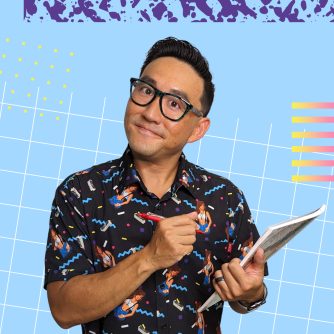
[…] VIEW TRANSCRIPT […]